Push service credentials
To enable the instant push capabilities of our iOS SDK and Android SDK you should configure external push service credentials. Proxi.cloud platform is using Firebase Cloud Messaging for Android and IOS devices and Huawei Push Kit for Huawei devices.
This article provides information how to set up these services in the Proxi.cloud panel which will enable you to
- Create instant push campaigns
- Use Proxi.cloud API to send push messages to individual users via their advertising identifier.
- Send a push notifications to users subscribed to a specific topic
Setting up external push service credentials
To add FCM or HMS credentials, simply click “Edit” on your application in the Apps section of the panel and then click on Advanced Options. Then scroll down to boxes containing FCM and HMS configuration information. Following sections will guide you how to obtain the neccessary inputs
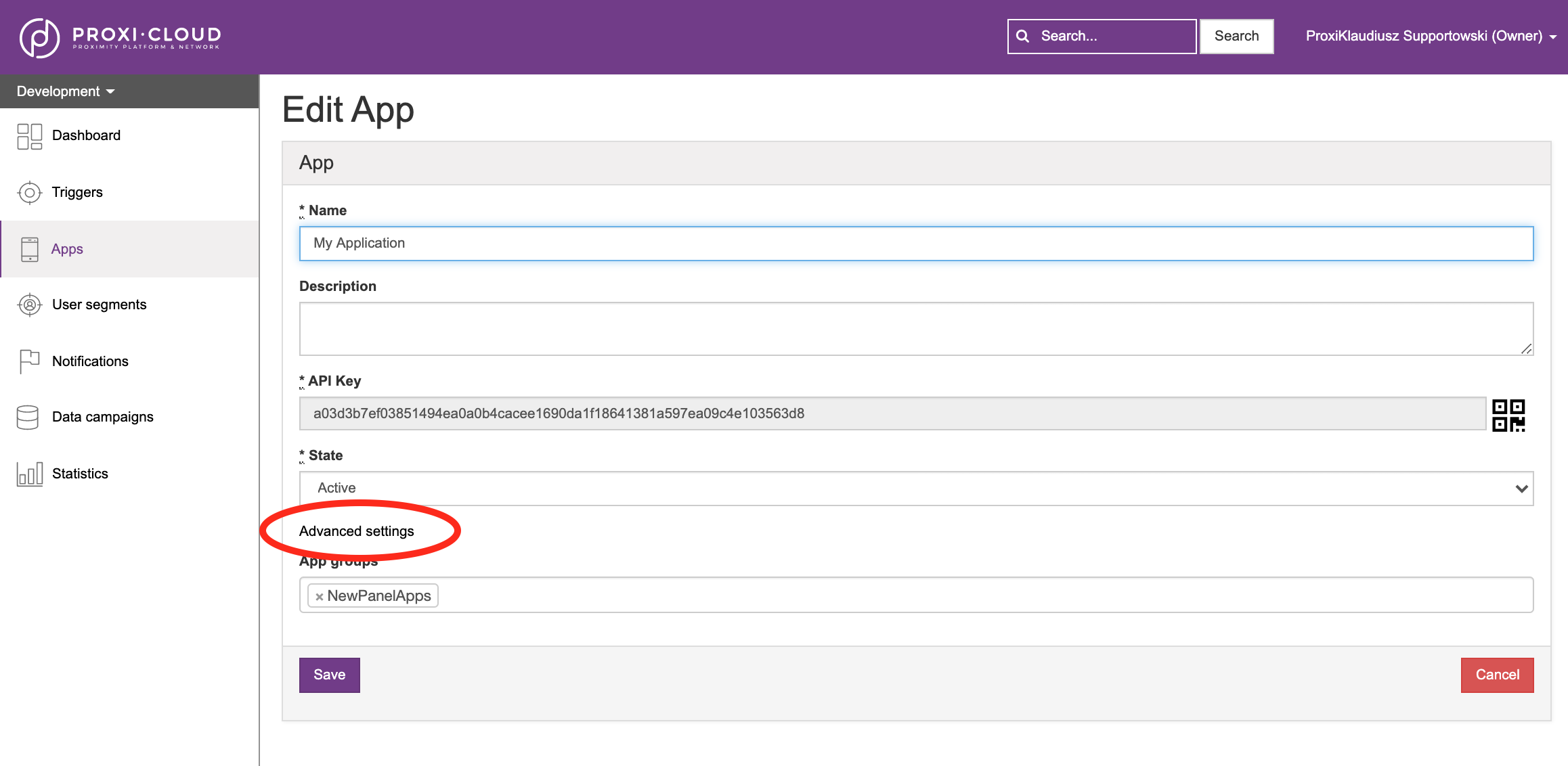
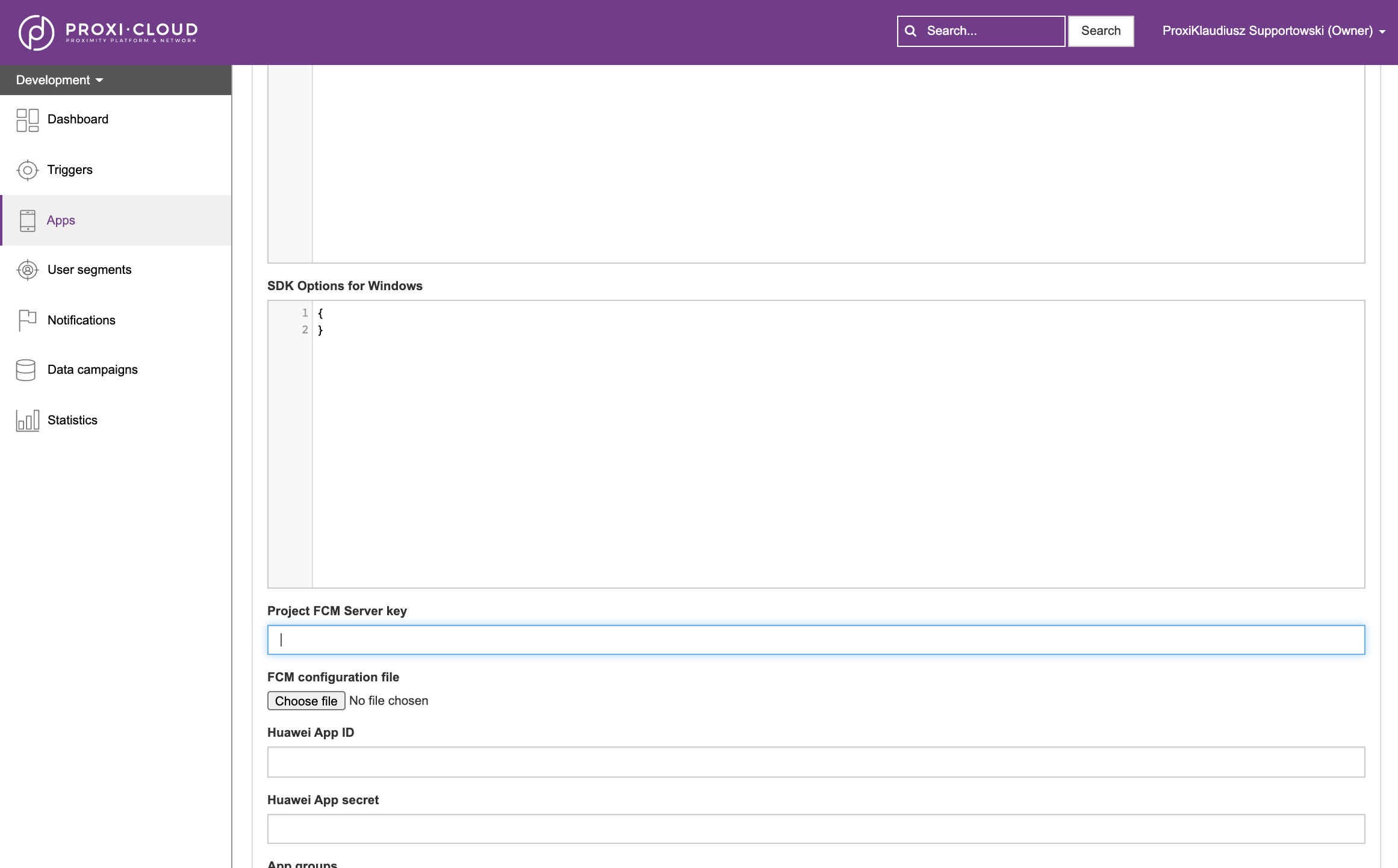
Firebase Cloud Messaging credentials
Firstly, in your your Firebase Project settings go to the Cloud messaging tab and click on Add new key (screen below). Copy it and paste into the Project FCM server key input box in the Proxi.cloud panel
Secondly, go to the Service Accounts tab and press Generate new private key in the Admin SDK section (screen below). This will generate a new JSON file which you can upoad in the FCM confuguration file section of the Proxi.cloud panel
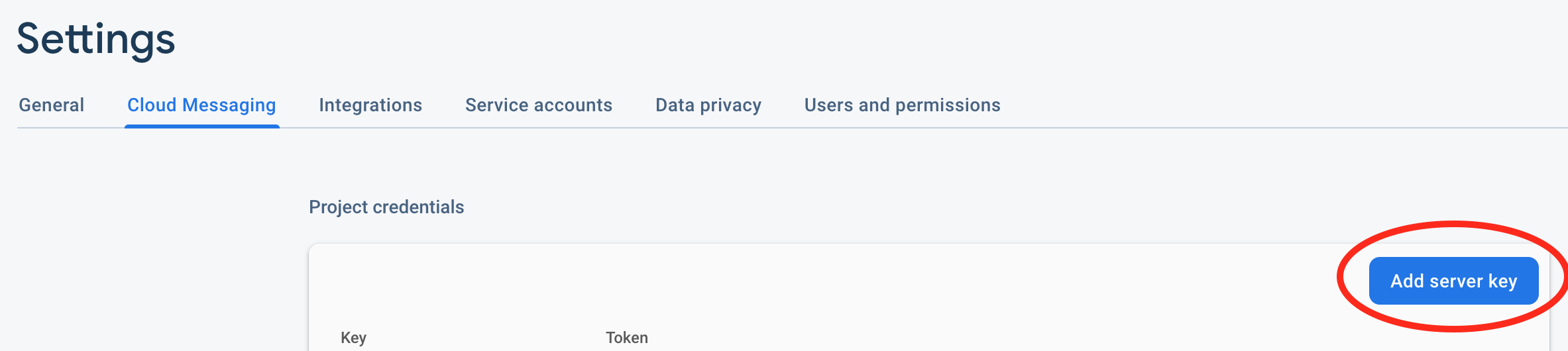
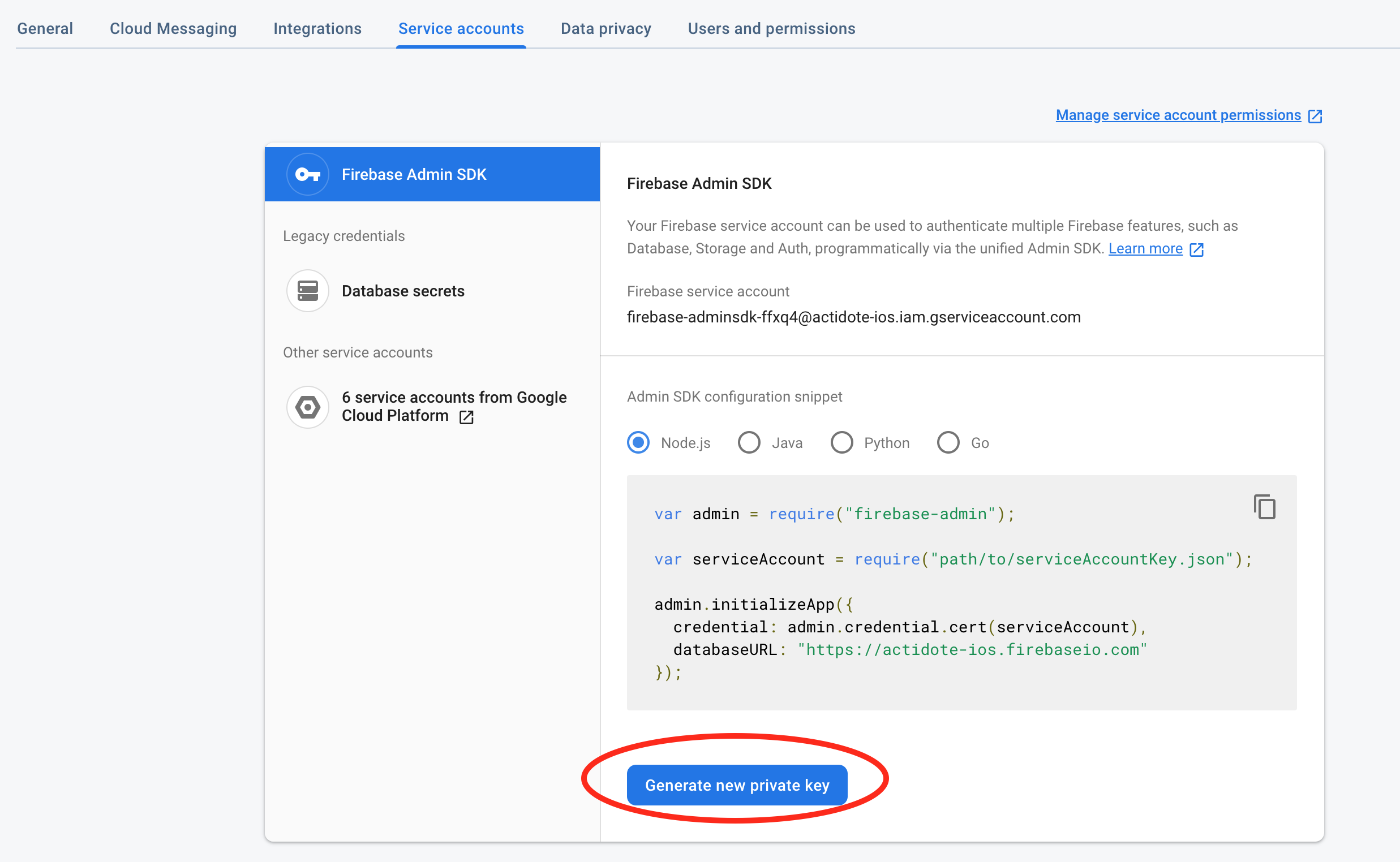
Huawei Push Kit credentials
To get the neccessary app credentials, go to the App Gallery Connect and My Apps sections and select your application information (screen below). Simply opy App ID and App secret to the corresponding fields in the Proxi.cloud panel.

